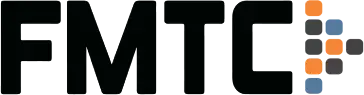Written by Josh Hutter
Welcome to the latest edition of FMTC’s Tech Corner.
Managing affiliate programs with FMTC allows you to save time, streamline your workflow, and keep all your deals centralized. But what happens if a program you need isn’t already in our system? As an FMTC subscriber, you can easily request that we add new programs to our directory—no hassle required. Here’s how.
Step 1: Check If the Program Already Exists
Before submitting a request, search the FMTC Directory to confirm that the program is not already listed.
If you are logged in to your FMTC account, you can also search for the program directly from the Manage Merchants page in your portal.
Step 2: Submit a Merchant Request Form
If the program is not found in the directory, follow these steps to submit a request through your FMTC Portal.
- Navigate to the Support section and select “Submit an Issue.”
- Set the department to “Deal Feed” or “Product Feed” and the issue type to “Request a Merchant.”
- Note: A Product Feed request can only be done if a merchant is already in the Deal Feed.
- The following details must be included:
- Merchant Name– The program’s brand or merchant name.
- Network Name– The platform the program is hosted on.
- Program ID (provided by the network’s platform)– The unique identifier the network uses for the program.
- Ticket Description– Here, you’ll state that you are requesting this merchant to be added to FMTC.
Note: Alternatively, you can submit all of the above information to [email protected] to request that a merchant be added.
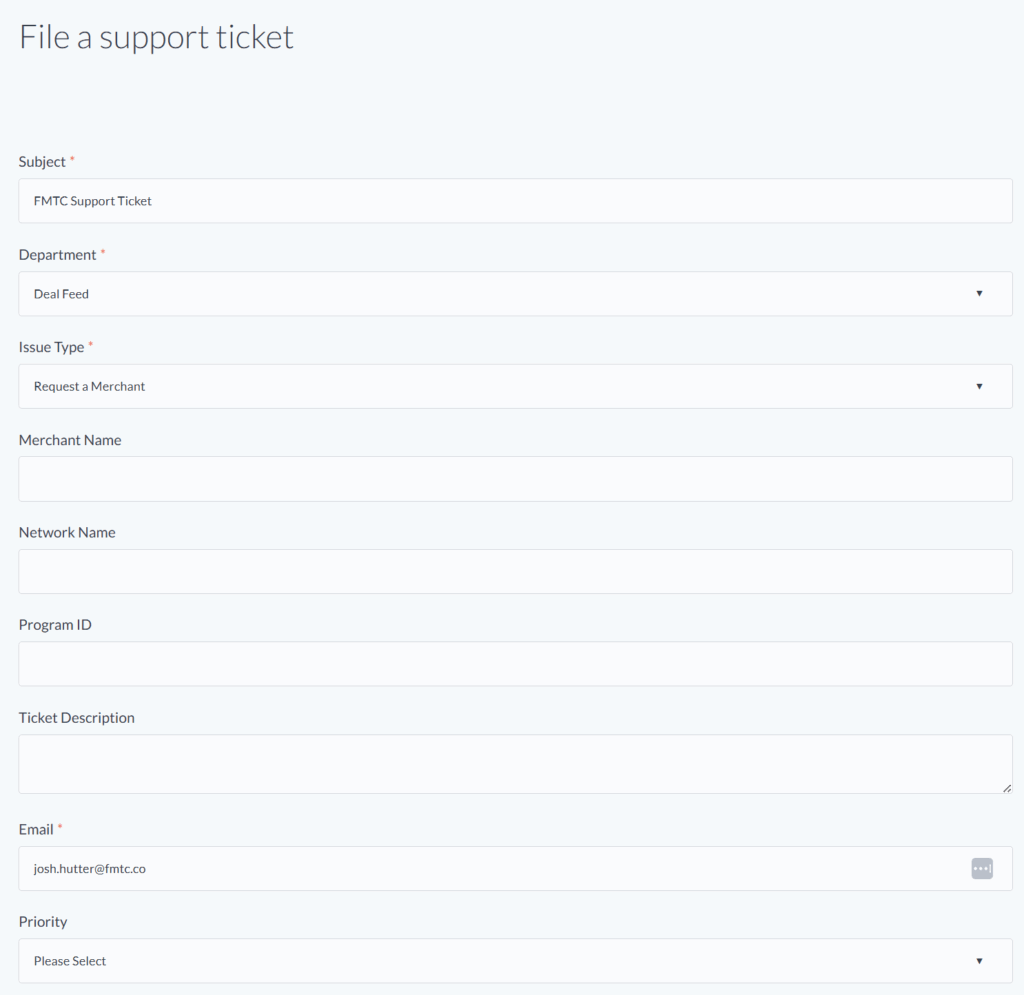
Step 3: What Happens Next
Our data processing team will review your request and determine if the program can be added. A program cannot be added if:
- It’s outside the geographies FMTC currently supports (US, UK, CA, AU).
- FMTC cannot obtain approval for the program.
- The program is private, FMTC is unable to locate the program, and you haven’t arranged FMTC access.
- The program does not provide a monetized homepage link from the network.
If FMTC is not already approved or the program is private, you may need to contact the program manager to grant FMTC access.
Step 4: Confirmation and FMTC ID
Once your request is processed, you’ll receive a confirmation email containing the FMTC ID for the new program. This ID makes it easy to locate and manage the program within your account.
Note: Please allow up to 2 weeks for processing a request.
Want faster integration (within 2 days)? Consider signing up for our Premium Merchant subscription.
If your request is declined, FMTC will notify you via email to make you aware of the reason for the decision.
Need Assistance?
As always, we are here to assist you! If you have any questions or concerns, feel free to contact your account manager or email us at [email protected].
Curious about other FMTC technologies? Find more information on FMTC’s tools in Tech Corner: