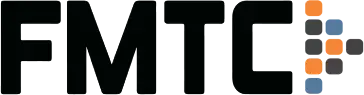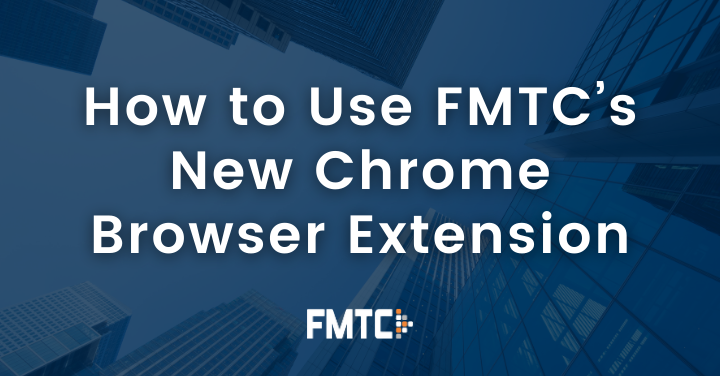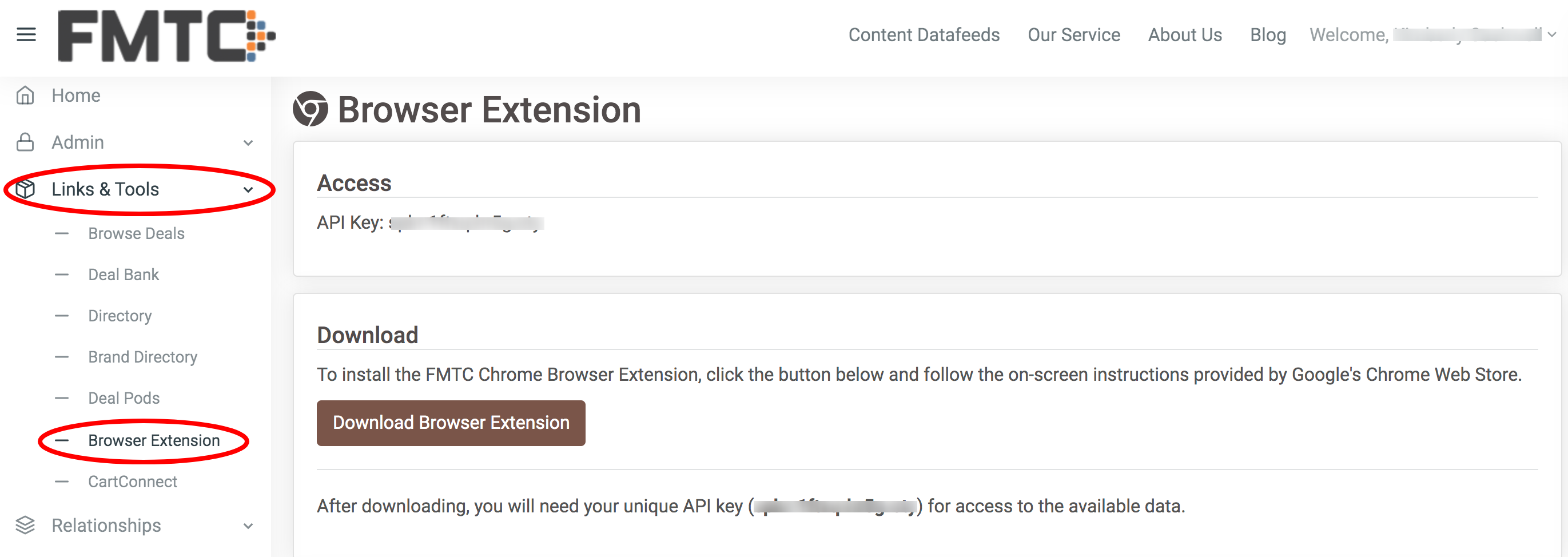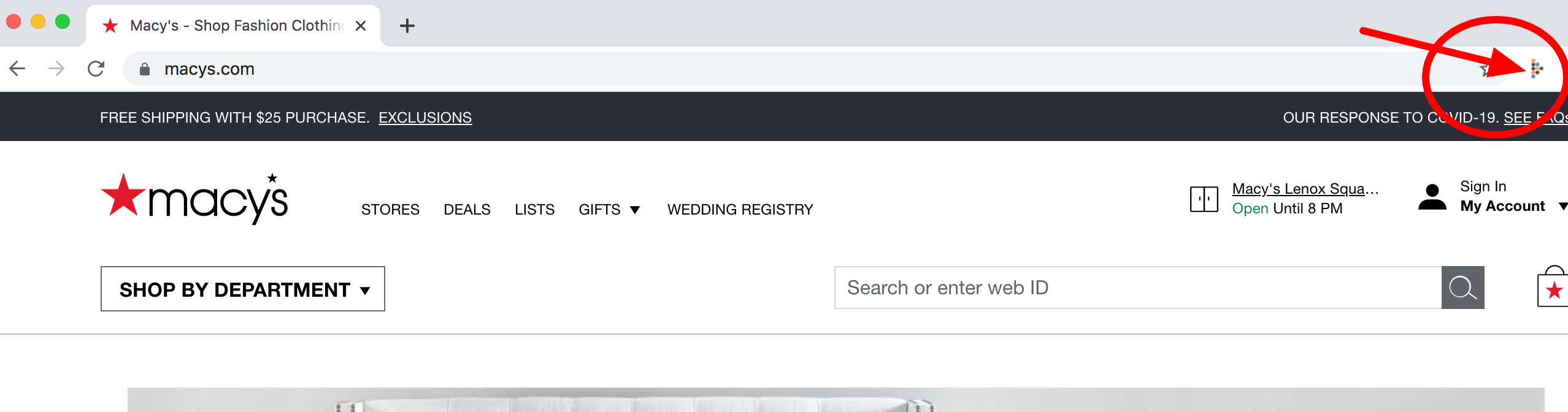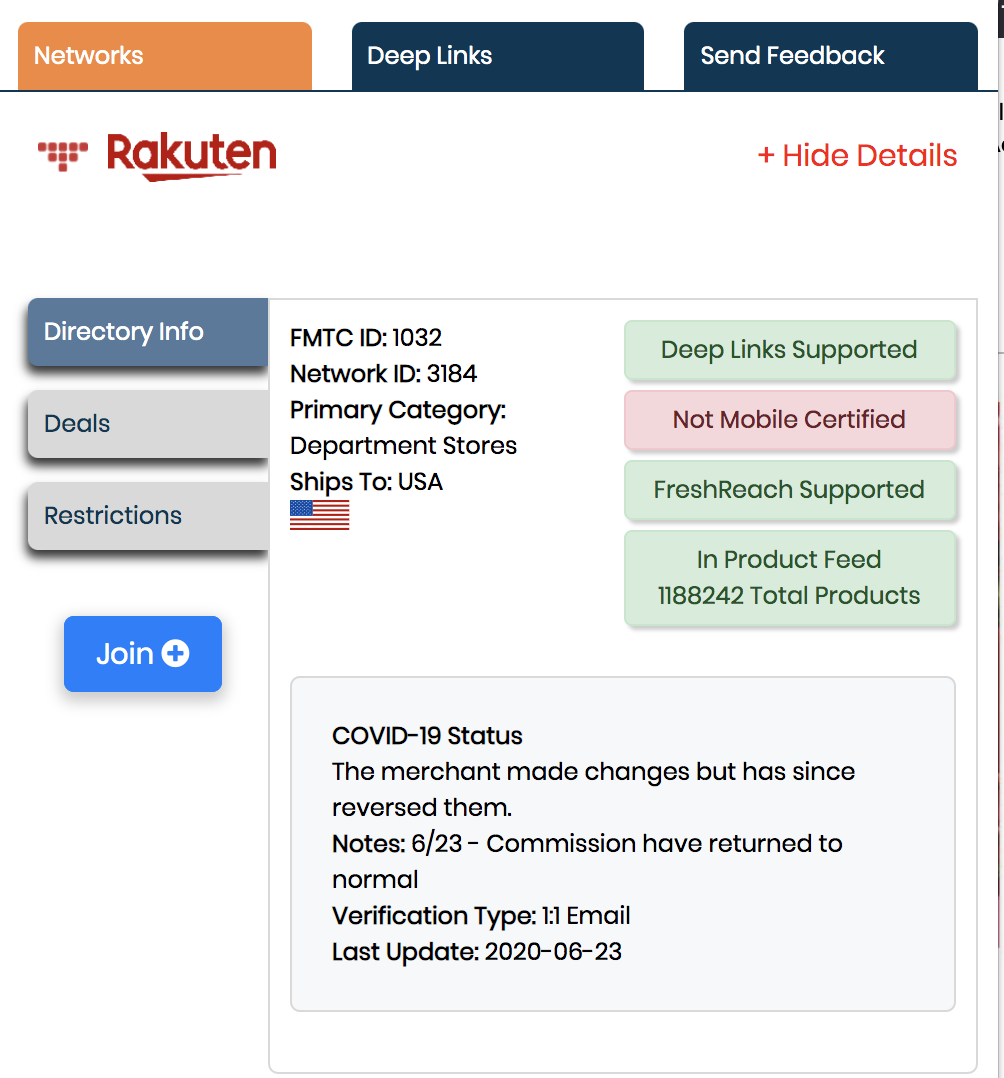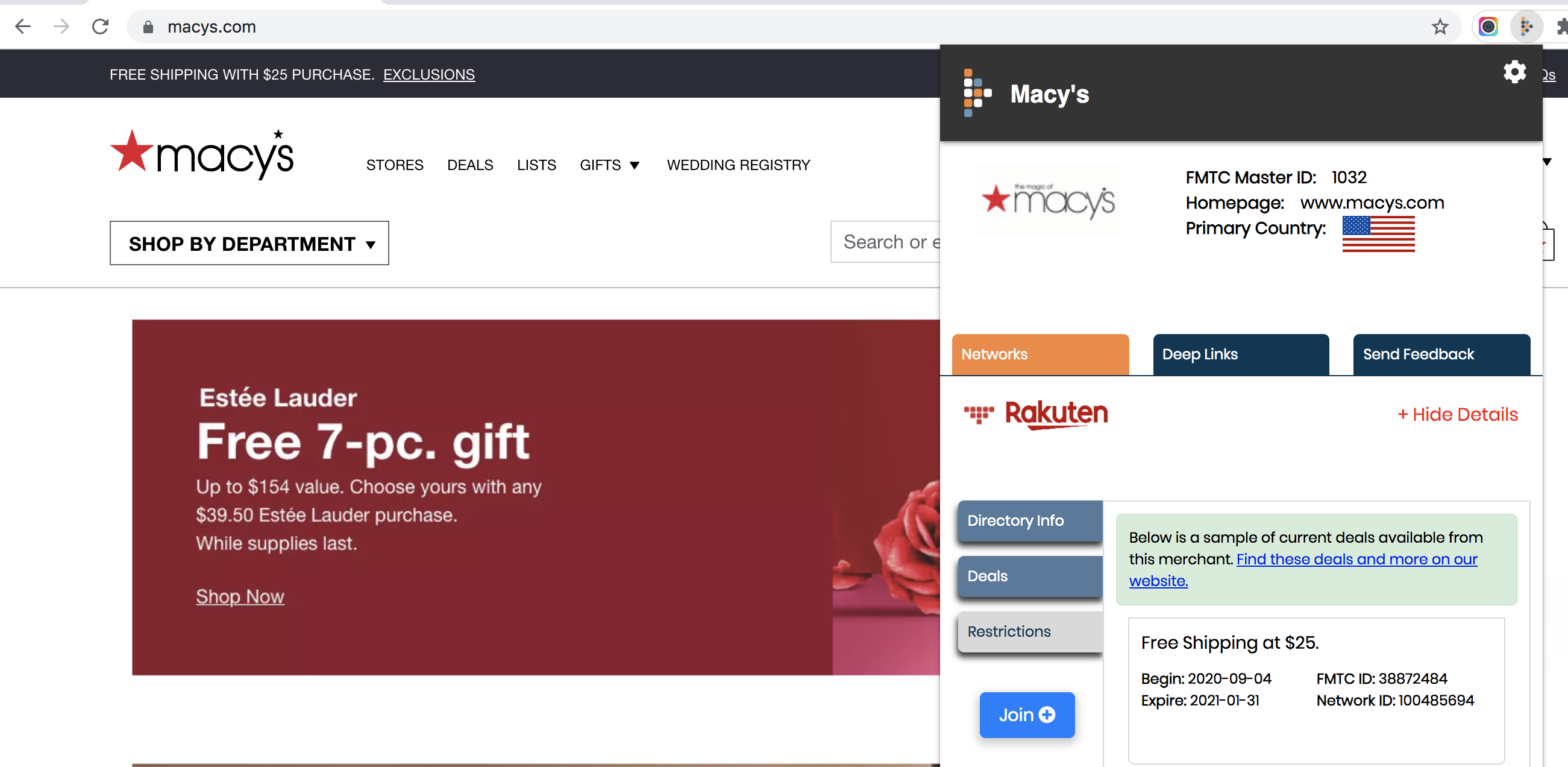In case you haven’t heard, FMTC has recently released a Chrome browser extension for publishers. This new tool allows FMTC publishers to access data related to the site they are currently browsing. The extension provides most of the information you’d find in our Merchant Directory: program details, deep link tools, program status, and much more.
Click Here For Download Instructions
How to set it up:
- Login to your FMTC Publisher account at https://account.fmtc.co
- Navigate to Links & Tools > Browser Extension
- Here, you’ll find your unique API key as well as a link to the Chrome Store to download the extension.
What does the Browser Extension do?
Once you visit a merchant’s site, you’ll then need to “knock” on the browser extension before accessing the program information on that domain. Click the FMTC icon in your toolbar to access the information:
After clicking the icon, you will be able to view the details listed below.
Program Details
Any available information we have about the network will be listed under the program details. Click Directory Info to view information included in our FMTC Directory.
You can also click the Restrictions tab for a summary of the network restrictions:
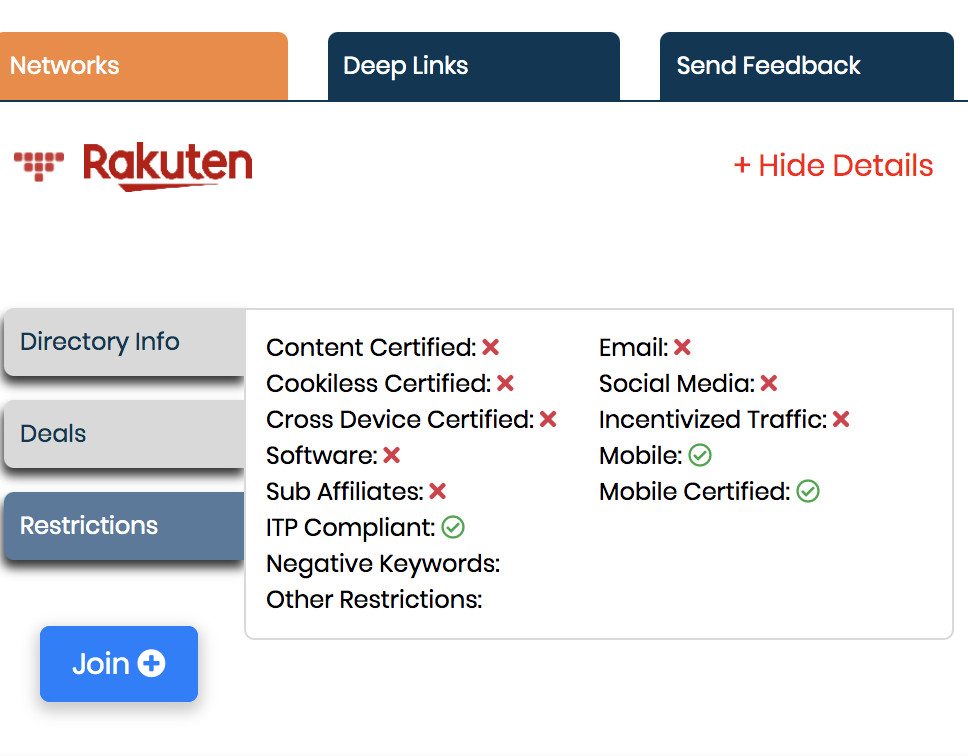
If you are not joined to the merchant’s program, you may also use the “Join” link on the bottom left to apply.
Deals
The Browser Extension will also display a live sample set of the current deals available. Below is a screenshot of what it would look like for Macy’s:
Program Status Icons
The following status icons will show up depending on the relationship you have with the merchant:
- Green = Relationship found
- Red = No relationship found
- Grey = Cannot confirm relationship
- Orange = There was a relationship in the past, but no longer active
For example, this Macy’s screenshot shows that the user is not currently joined to the program:
Deep Link Builder
For integrated merchants, the Browser Extension has the option to build deep links. Note that this feature is only available if the merchant allows deep linking. This option will not display if the merchant doesn’t allow deep linking.
To build a deep link:
- Navigate to the product page you want a deep link for
- Open the browser extension and click “Deep Links”
- The extension will automatically populate a deep link for your page
- Click the green “plus” sign to build your own:
Now that you built your deep link, it will automatically save within your FMTC account dashboard as well:

What about existing deep links?
Any existing deep links the merchant has will be shown under “Existing Deep Links” below the builder.
Request Merchants or Send Feedback
Found a merchant page that isn’t integrated, but you’d like to access it? Request action using the “Send Feedback” tab on the far right:
After submitting it, our team will review the feedback and follow up with you if applicable. If you have any more questions about the browser extension before using it, please email [email protected].
If you’re ready, click the link below for download instructions:
Click Here For Download Instructions